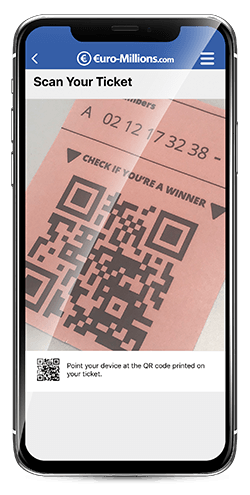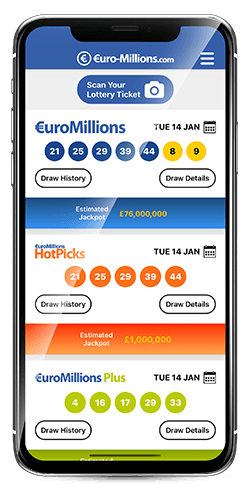EuroMillions Lottery App
With the EuroMillions app, you can find everything you need to know about the biggest lottery in Europe in the palm of your hand, with access to a range of features including a ticket scanner. Download for free now on IOS or Android.
- Get the latest results here first
- Scan tickets to see if you've won
- See detailed prize info and raffle results
- Use the Checker for multiple lines
- Generate random 'Lucky Dip' numbers
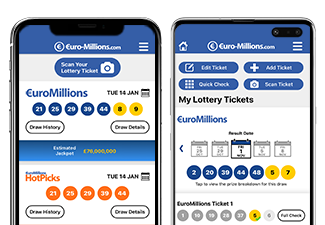
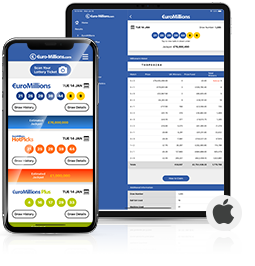
The EuroMillions iOS app is available to download for free from the App Store. Get it now to take advantage of all the new and updated features. This euro lottery app is easy to use and is compatible with all iPhone, iPad and iPod Touch devices using iOS 10.0 or higher.

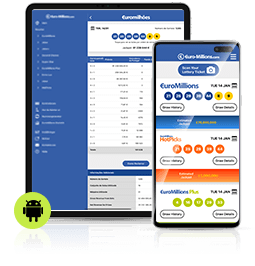
Also available at no cost is the EuroMillions Android App. Download this app to your Android device to keep up to date with the latest results and information, and enjoy all the innovative new features. Visit the Google Play Store and select the 'Install' button to download it to your device.

Top Features
Whether you're an iOS or Android user, the application has been designed to make playing EuroMillions easier and more enjoyable than ever. Take a look at some of the great features included in the app.